This sensor works with the Qolsys IQ2 and IQ4 security systems.
Qolsys Motion Detector
PG9914

Overview
The Wireless Pet Immune Motion Detector—complete with pet-immunity technology that can distinguish between humans and pets weighing up to 85 pounds—is a smart dual-function indoor PIR motion detector that works with the Qolsys Security System. With both motion and temperature monitoring performance in one easy-to-install device, the detector offers reliable monitoring performance and instant alerts with our Control mobile app, giving you an added layer of protection for your home and family.
Setup
If your Virtual Appointment has not been scheduled, please call (800) 493-7807. This product requires an ADT Virtual Agent to complete the connection of the sensor to your equipment. Your virtual agent will walk you through setting up your sensor.
Pre-Setup for Virtual Appointment
- Verify that you have everything you need to mount the detector:
- Qolsys Motion Sensor (included)
- Mounting hardware (included)
- Two screws (included)
- Battery (included)
- Note: Do not remove the battery tab until you are told to do so by your ADT Virtual Agent.
- Drill with drill bits for pilot holes (not included)
- Phillips head screwdriver (not included)
- Determine where you are going to place your Motion Detector. The list below provides some examples of things to keep in mind when selecting an optimal location.
- The optimal range is obtained at a mounting height of 7’6”.
- For use in homes with pets:
- Mount with the center of the device at 7’6”.
- Mount where pet(s) cannot come within 6 feet of the sensor by climbing on furniture, stairs, boxes, or other objects.
- Allow a clear, unobstructed field of view for all areas to be protected.
- Do not directly face windows.
- Avoid close proximity to moving machinery, fluorescent lights, and heating/cooling sources.
- Do not expose to air drafts.
- Do not install outdoors.
- Avoid installation in direct sunshine.
- Do not install behind partitions.
- Mount on a solid stable surface.
- Select how you would like to mount your detector, either in a corner or flat against a wall. Keep in mind the backplate MUST be mounted to a stud, solid wood, or with a robust wall anchor. Your Virtual Agent will help you determine the best location.
Congratulations! You are ready for the next step. Our Virtual Agent will contact you at your appointment time to complete the installation. We will connect your sensor to your ADT Command System so that it can be monitored. The virtual agent will verify the following:
✔ All test signals have been received.
✔ Your new sensor is labeled correctly on your touchscreen and in your Control app.
✔ If desired, notification settings are enabled, and notifications are being received on your device.
✔ Teach you how to best use your new sensor.
Setting up your Qolsys Motion Detector
Your ADT Virtual Agent will guide you through the process of connecting this device to your system by walking you through the pairing steps, and then you may mount the Motion Detector in its final location.
Connecting to the System
- Your Virtual Agent will advise you to remove the battery tab from the device.
- First, open the sensor by detaching the front cover of the Motion Detector from its base. Grasp the detector in both hands, press lightly on the point marked C in the image below, and the cover will pop open.
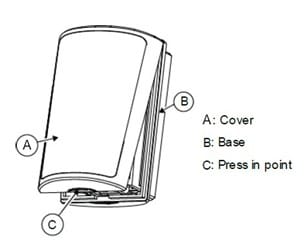
- Then, pull the battery tab to trigger the device.
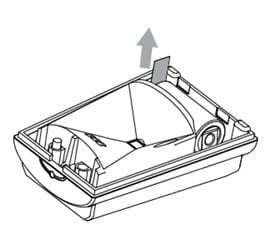
- First, open the sensor by detaching the front cover of the Motion Detector from its base. Grasp the detector in both hands, press lightly on the point marked C in the image below, and the cover will pop open.
- The agent will then connect your device to the system. The LED light holds red while it is connecting to the system.
- The LED blinks green three times when successfully connected.
Mounting the Detector
You may mount the detector flat against the wall or in a corner. See image for appropriate mounting holes.
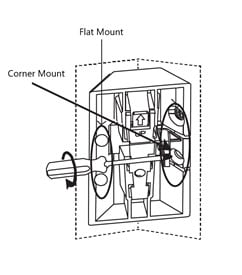
Flat Mount
- Hold the backplate against the wall and locate the two mounting holes shown in the image.
- Using the provided screws, attach the backplate to the wall.
- You may need to drill two 1/16” pilot holes for the screws.
- To mount the detector on the bracket:
- Be sure to mount the detector right side up. The narrow end should be at the bottom.
- Align the slot on the back of the detector with the slot on the mounted bracket.
- Then slide the detector upwards until you hear a click.
- Make sure the battery side is pointed up.
- Your ADT Virtual Agent will now test the system and confirm all signals have been received by the ADT Central Station.
Corner Mount
- Hold the backplate in the corner of two adjoining walls – decide whether to mount with the corner-mounting holes on the right or left.
- Using the provided screws, attach the backplate to the adjoining walls.
- You may need to drill two 1/16” pilot holes for the screws.
- To mount the detector on the bracket:
- Be sure to mount the detector right-side-up. The narrow end should be at the bottom.
- Align the slot on the back of the detector with the slot on the mounted bracket.
- Then slide the detector upwards until you hear a click.
- Make sure the battery side is pointed up.
- Your ADT Virtual Agent will now test the system and confirm all signals have been received by the ADT Central Station.
Features and Usage
Your Wireless Pet Immune Motion Detector provides an added layer of security, making sure you know when there is motion in a room when there should not be.
Features
- The ability to distinguish between intruders and other disturbances, as well as humans and pets, ensures higher reliability and reduced false alarms.
- Uniform detection sensitivity covering up to 39 feet, with no vertical adjustment needed.
- Pet-immune with Target Specific Imaging™ that distinguishes between humans and pets weighing up to 85 pounds.
- Simple installation and maintenance with an exceptionally long-lasting battery and easily accessible battery compartment.
Usage
Alerts
To receive an alert when a door or window is opened, set up a notification in your Control app.
- Access your Control app. Tap the menu icon
 in the upper left corner.
in the upper left corner. - On the menu, tap Notifications

- Tap Push Notifications
 to blue to enable notifications on this device.
to blue to enable notifications on this device. - Tap the gear icon
 in the upper right corner.
in the upper right corner. - On the Manage Notifications screen, tap the
 plus (+) sign in the upper right corner to add a notification.
plus (+) sign in the upper right corner to add a notification. - Tap Sensor Activity.

- The notification default name is “Sensor Activity”. Tap the field to change the name, if desired.
- Select which doors and windows will trigger the notification when opened.
- Select the timeframe. The notification will only be sent if the selected doors and windows are opened during this time. The default is “at all times”. Tap Only during the following times to select the days of the week and times of day.
- To avoid receiving too many or unnecessary notifications, use Notification Filtering.
- Select Do not send notifications that occur within Select Time of the last notification to avoid receiving multiple notifications when a door or window is being used frequently.
- Select Do not send notifications when any of the following Geo-Devices [select device from the drop down] are inside the selected Geo-Fence [select fence from the drop down] to avoid sending notifications when a device, such as your phone is within a geo-fence, such as your home. Note: You will need to go to Places in your app or portal to set up the Geo-Fence before this option is available.
- Elect recipients for this notification. This could be an email address or a push device for a message.
- On the Recipient list, tap + ADD to get a list of available recipients. Select one or more, then tap Close.
- To add a new recipient, tap + Add Contact.
- Type the recipient’s First and Last Name.
- Select the language for the notification. The default is US English.
- For a push notification, enter the mobile phone number. Then, select the country and service provider for the phone service.
- For an email notification, enter the email address.
- Tap Add Contact.
- Select the new contact from the list, then tap Close.
- Tap Save to create the notification.
Removing the pet mask
Remove the pet mask (the plastic guard) if pet immunity is not required.
- Open the sensor as described above.
- Place your thumb at the base of the pet mask, and your fingers at the top of the pet mask.
- Lift the pet mask to remove.
- Re-mount the sensor on the bracket.
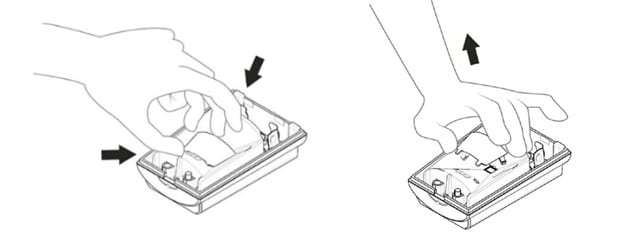
Troubleshooting
False Alarms
To prevent false alarms, check the area within range of the motion detector for items or situations that could trip a motion detector and remove or correct if necessary.
For example:
- Pets, including fish tanks
- Fans
- Balloons
- Decorations
- Insects or cobwebs moving on the device
- Curtains moving from blowing air from air conditioning, heating, or open windows/doors
- Movement outside a window that is within the motion detector's field of view
- Movement outside a window causing moving shadows inside the room
Low Battery
A low battery message for the door or window sensor can appear on the Qolsys panel, and in the Control app.
- If you have recently changed the battery, verify that it was installed correctly. Refer to the Battery Replacement instructions below.
- If it has not been changed recently, it’s time to change the battery in the sensor. You will need one 3V CR123A battery. To obtain a new battery, you can do one of the following:
- Log on to MyADT.com and select Orders to place an order or order a battery through chat with an agent.
- Call (800) ADT-ASAP to order a battery.
- Purchase the battery from an online or local retailer.
- Follow the Battery Replacement instructions below. Once the battery has been replaced, the error message will no longer appear.
Battery Replacement
Battery Required: One 3V CR123A
To replace the battery:
- Log into MyADT.com and place your system on Test, or contact (800) ADT-ASAP to have an agent place the system on test for you.
- Open the sensor by detaching the front cover of the Motion Detector from its base. Grasp the detector in both hands, press lightly on the point marked C in the image, below, and the cover will pop open.
- Your panel will show a tamper signal and beep; this is normal.
- Remove the old battery.
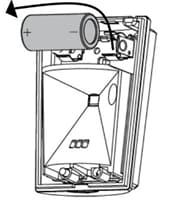
- Insert a new battery. Be sure to observe polarity.
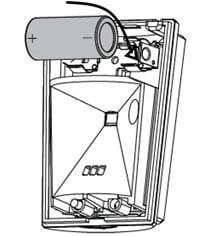
- Carefully realign the front and reattach to base.
- After re-mounting the device, go to the panel. Then, tap the icon in lower right corner and enter your code (this process is done twice) to clear the tamper signal.
- Remove your system from test mode.
NOTE: Constant exposure to high or low temperatures or high humidity may reduce battery life.
BATTERY CAUTION: Risk of fire, explosion and burns. Do not recharge, disassemble, heat above 212° F (100° C) or incinerate. Dispose of used batteries properly. Keep away from children.
An ADT technician who will assist you during your call. The Virtual Agent will verify the following:
✔ All test signals have been received.
✔ Your new sensor is labeled correctly on your touchscreen and in your Control app.
✔ If desired, notification settings are enabled, and notifications are being received on your device.
✔ Teach you how to best use your new sensor.
The Qolsys Motion Detector is pet immune for pets up to 85 pounds. Additionally, your Virtual Agent can help you set the sensitivity levels of your motion detector based on the size of your pet, so the detector can sense unwanted visitors and not your pets.
Placement is a large part of the successful application for motion sensors. They work best when placed up high on the wall to cover a large amount of area. The best placement for a motion sensor is in a corner of the room that has a good viewpoint of your entryways and can easily detect any changes in the room.


